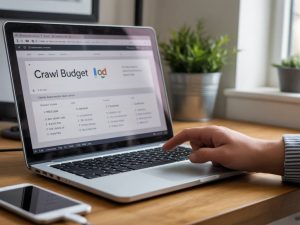How to search words on a website using simple browser tools
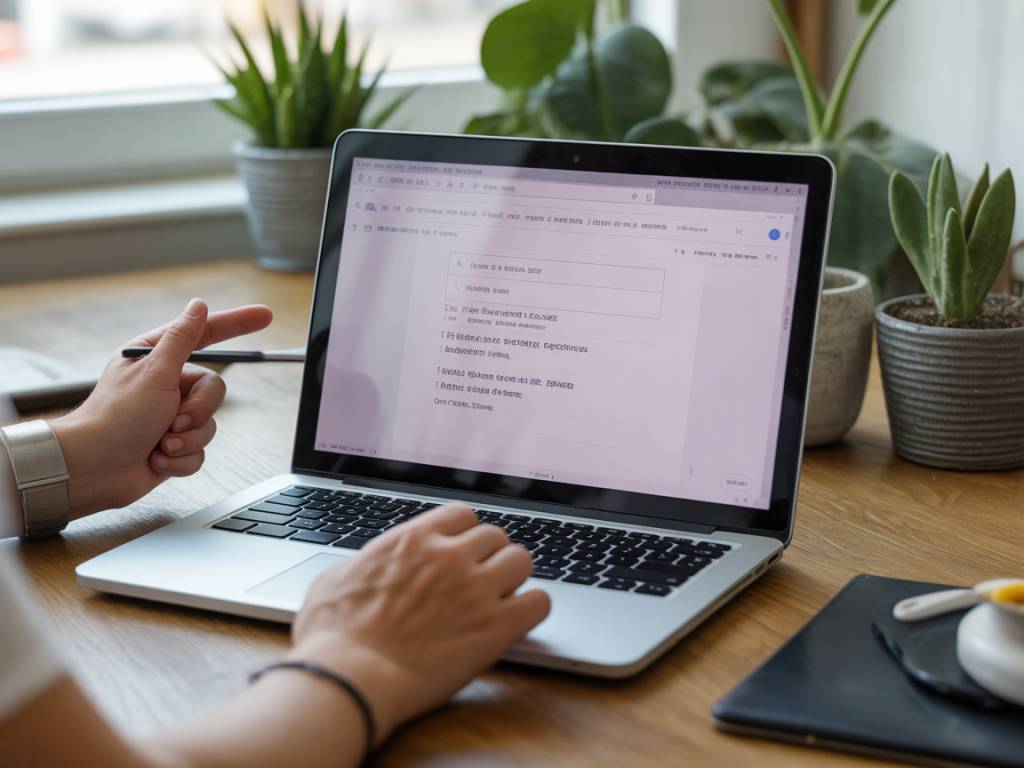
How to search words on a website using simple browser tools
Why Searching Words on a Website Matters
Let’s cut to the chase: whether you’re doing competitive analysis, auditing your own content, or just trying to find where on Earth a specific term appears on a sprawling page, knowing how to search words on a website efficiently is a bread-and-butter SEO skill.
And we’re not talking about firing up your screaming frog crawler or running a custom Python script — we’re staying simple, fast, and browser-native. So if you’ve ever thought, « There must be a quicker way to find where this keyword is hiding, » you’re in the right place.
The Good Ol’ Ctrl+F (or Cmd+F) — Fast And Foolproof
Let’s not underestimate the humble Find function. On Windows, hit Ctrl+F. On macOS, it’s Cmd+F. It opens a search bar in your browser (Chrome, Firefox, Safari, Edge — they all do it) where you can enter a word or phrase. The browser highlights all visible matches on the page.
Sounds basic? It is. But incredibly efficient for:
- Scanning blog articles for keyword usage
- Checking if a backlink is still live on a partner’s page
- Finding duplicate metadata text across templates
Pro tip: You can keep tapping Enter or Return to jump to each instance. This is especially useful when you’re manually auditing content for keyword placement, anchor texts, or hollow semantic repetition (yes, that’s a thing).
Searching Hidden or Dynamic Content
Here’s where Ctrl+F hits its limit — it doesn’t see what’s not currently rendered on the screen. That means:
- Content loaded dynamically via JavaScript
- Collapsed accordions or tabs
- Elements generated or injected after page load
For that, we dip into browser developer tools. Don’t worry, no need to be a coder. Just follow these steps.
Digging Deeper with the Developer Tools
Chrome DevTools (also available in Edge, Brave, and Opera) lets you search through the entire source code of a page — including hidden elements and client-side rendered content.
Here’s how to do it:
- Right-click anywhere on the page and select Inspect, or press Ctrl+Shift+I (Cmd+Option+I on Mac).
- Once the panel opens, press Ctrl+F (yes, again).
- A search bar appears at the bottom of the Elements tab. Start typing your query — the browser will search through the HTML DOM.
This method surfaces everything — including elements not visible to the user but still in the DOM. Great for:
- Debugging hidden keyword stuffing
- Retrieving metadata not rendered on-page like OG tags and schema
- Verifying content injection points for JavaScript frameworks (think: React, Vue, etc.)
Example: If you’re trying to find out if your meta description is being rewritten or altered by JavaScript, searching for <meta name="description"> inside DevTools gives you a definitive answer.
Using the Network Tab for Dynamic Content
Sometimes content isn’t even in the HTML. It’s pulled in via API calls. That means your words won’t appear until the user interacts with the page.
This is common in:
- Single Page Applications (SPAs)
- E-commerce filters or infinite scrolls
- Search result pages powered by AJAX
Here’s how to catch them using browser tools:
- In Chrome, open DevTools and go to the Network tab.
- Reload the page. DevTools now tracks every request made by the browser.
- Use the filter (top left) to narrow by XHR or Fetch if content is loaded via API.
- Click on individual requests and search within the Response tab.
Yes, it’s a bit more advanced, but once you master it, you can find almost anything — even data that doesn’t show up in the visible HTML.
Searching Words Across an Entire Website (Not Just One Page)
What if you’re trying to find out if a specific term exists anywhere on a domain, not just on one page?
You’ve got a few lightweight options without needing to crawl the entire site:
1. Use Google Site Search
Type this directly into Google:
site:example.com "your keyword"This returns all indexed pages of the site containing your phrase. Great for:
- Spot-checking indexed content
- Competitive term footprint analysis
- Verifying brand mentions (and potentially acquiring new backlinks)
2. Use a Chrome Extension like “Search the current site”
Handy if you’re not a fan of search operators or just want a button that does it all. These tools usually wrap the « site: » operator into a one-click feature.
3. Crawl the site (when necessary)
If you’re auditing thousands of pages for specific keywords, it’s time to graduate to tools like Screaming Frog, Sitebulb or even a lightweight Python script using BeautifulSoup. But for most day-to-day checks, browser search + site operators are both fast and effective.
Contextual Searching with the Console
Okay, we’re dipping a toe into “developer waters,” but stay with me here.
If you want to search for a keyword only within a specific DOM element (like a class or ID), the Console tab in DevTools can help.
Example:
document.querySelector('.article-content').innerText.includes("keyword")This returns true or false depending on whether the word exists inside the specified container. It’s useful when a page has overlapping sections with similar texts or when trying to avoid false positives in a massive layout.
Bonus: Audit Multiple Words Simultaneously
Let’s say you’re optimizing for a group of LSI keywords (yep, we’re still using that term loosely)—like “SEO,” “keyword density,” “link building.” You want to find all those terms on the same page quickly.
Use a browser extension like:
- Multi-Search Highlight – allows you to input several keywords and highlights them in different colors.
- Search & Highlight (Chrome) – ideal for layered optimizations, color-coded.
Alternatively, use Regex in DevTools:
SEO|keyword density|link buildingPlug that into the DevTools search bar and it matches any of the three instantly.
Typical Use Cases for SEOs and Content Strategists
- Competitor Analysis: Quickly check how competitors are using strategic keywords within their copy or headers.
- Content Gap Audits: Spot pages on your own site that are missing target phrases.
- Backlink Verification: Visit the partner’s page and Ctrl+F your brand or anchor to confirm it’s live.
- Localization Reviews: In multilingual sites, ensure translated keywords are actually reflected in each version of the page.
Wrapping Up Without Wrapping Up
Searching for words on a website might seem trivial — a beginner task. But if you layer it with practical SEO use cases, it becomes your stealth weapon for everyday audits, competitor benchmarking, and quality assurance.
The key takeaway? Mastering browser-native tools like find-in-page, DevTools, and smart Google operators gives you an edge without slowing down your workflow with heavier software.
Start applying these methods now. Bookmark this guide. And next time you’re lost in an infinite-scroll wasteland looking for one damn keyword — you’ll know exactly what to do.